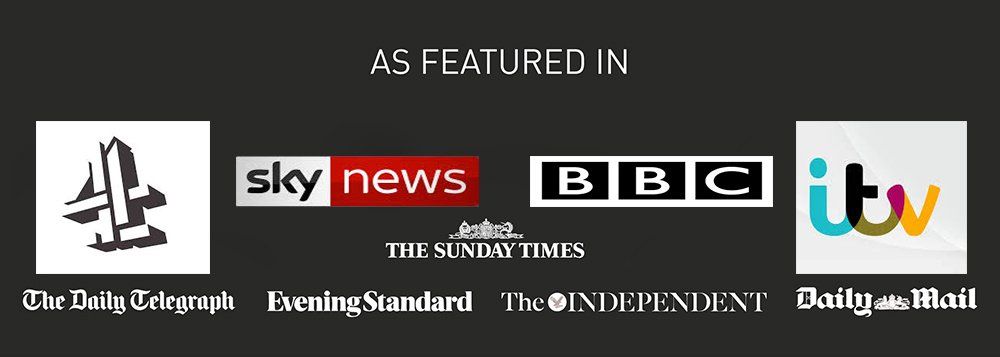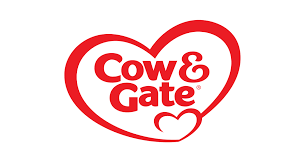HOME SNAPS TIPS - all ages
ALL DIVISIONS
You need a minimum of 2 x head shots (slots 1 and 2) one smiling/one plain face and 2 x full length (slots 3 and 4) showing body frame & size. We have facility for 10 images on your profile, so the remaining slots can be any equally suitable images, but any pose. First 4 images should always be in colour and cropped square to fit the software frame. The first 2 headshots should only be head and shoulders! No 3/4 length images and absolutely not a full length image. Try to upload a variety of character shots so your booker can select the right look for each job they are submitting for. Always have a smiling headshot showing teeth!. No hats, sunglasses, absolutely no filters and minimal editing.
Baby home snap tips
1) Place a chair in-front of a plain white, or light coloured/blank wall.
2) Turn it sideways facing to the left of right
3) Sit holding baby sideways on to the camera and pop baby on your lap
4) Turn baby to face the camera, using your hand to support baby's neck and back from behind. Lean back, thus keeping yourself and your hands out of sight of the camera, creating an effect that baby is sitting up on their own.
5) Now have your 'photographer' just snap away! Babies will not generally smile on demand so you may have to encourage smiling and take plenty of shots to catch that perfect smile.
6) The agency will check your images after upload and help choose the best to use for promoting your baby.
7) Full length - At this age they are best photographed on a blanket, on the floor and on their side, or tummy. Get down to their level and make it fun time to get lots of smiles
Toddlers & Older - Shot 1 & 2
Headshot, looking at camera, standing against a plain, light coloured background (wall, blanket).
To avoid creating a 'passport' type shot, have them tilt their head just slightly on an angle, smiling and eyes bright and wide.
Avoid the folding of arms as that encourages shoulders to hunch up and can look uncomfortable, cute shots are best! Hair and head should be clear (no hats!), hair natural so show length and they must be in colour.
Shot 3 & 4 - Full length, sitting or standing
These can prove more difficult to take with toddlers, given that they may have only recently 'found their feet' and allowing for the terrible two's! The best suggestions for this is to first stand them in-front of a plain background area and then pose yourself to get them to copy you as a game while someone else snaps away.
If you find this difficult put some music on and encourage them to dance. These shots always look rather cute and more natural.
For a perfect and natural sitting shot sit them on a blanket and photograph them while they are playing. Ensure to use images where they are looking up or at the camera.
We have facility for 10 images on your profile, the remaining slots can be any equally suitable images, but different poses.
Keep the background as non 'busy' as possible as it can be distracting on the eye
Keep the background as non 'busy' as possible as it can be distracting on the eye
ALL AGES
The task is to make them look as professional as possible.
They will be on view to industry professionals!
REMINDERS
Here are a few reminders to help your profiles look the best for clients.
1) Do not
use filters, edit your images, include other people in the shot, have busy backgrounds. Clients need to see features clearly, so no hats, no glasses unless they are worn all the time, hair should be natural and minimal makeup/jewellery.
2) Please read your cv field. Ensure you don’t have ‘no experience’, or similar, written within those fields - if so remove it to help with promotion. Only add production name, role and date. E.g. McDonalds TVC, featured role of son, Sept 2025
3) It is vitally important that you do not include an e-folio or personal weblink on your profile. These contain your personal contact details which is a clear conflict of interests. We cannot be held responsible for an artist not being submitted to a client if these are not removed.
4) As and when your child loses teeth and they grow back, please put this info in the health/allergies/teeth field in your profile. Likewise, the same applies to braces. If the artist is ill, maybe they develop chickenpox, then block the expected dates out on the calendar and name it the illness and don't forget to remove it when back to good health.
5) Add dates you cannot make a casting, or shoot to your calendar in your profile. We may negotiate on your behalf with a client for weeks behind the scenes so need your availability to be accurate. Amending a calendar, as most things, should be done in desktop mode, not the app.
6) Check that reference to your skills is up to date re grades and level of achievement for clients in training. Also remember to add any new jobs you take part in into the work CV section (do not list auditions and do not put ‘have attended auditions’ in your info fields- this can be interpreted as a negative if they weren't booked.) Select the skill with a star if proficient, without if just ok at it but can do it.
7) Check and update all sizes monthly and always tick the box if no change to refresh the date.
8) Images should really be refreshed regularly to keep them current and fresh. We do not want to see a self tape from an artist that looks totally different than the photos that a client has selected them from.
Image Upload Issues
When images are too large they may appear sideways. Like wise some images may show the top of the head chopped off. Tagmin images should be square shaped so crop them before uploading and if this can't be done (i.e. full length images), then untick the 'crop to ratio button to fit in the whole photo.
If the page appears to freeze and not upload the images, then they are probably too large and your internet speed may affect upload. Each image should ideally smaller than 1mb so you will need to downsize them first.
You can downsize photos at https://tinypng.com/
A quick guide tutorial to uploading images
1) Save images to your device you are going to upload from
2) Log in to your profile in desktop mode, not the app, & go to your gallery
3) Delete any older images to keep them all current
4) Click ‘browse’ under each one to locate and then upload them from your device. You can also grab and drop them in for ease.
5) Once you have grabbed each image from your device (like the application form you completed) WAIT for the image to refresh.
6) If you still struggle, try another browser, Google Chrome, Firefox, or Safari etc.
If you struggle to log in you can click forgotten password. If you block yourself then wait an hour and try again but click forgotten password first, or email support@bizzyagency.com for assistance